Managing Lab Members
Important Notes
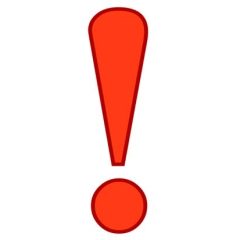
- Unless you accept a user into your lab AND assign them a payment method, they will not be able to request service
- It is up to PIs and Business Managers to maintain CFOAPALs and user access to them
- RRC Staff is not able to manage CFOAPAL lists of your lab
- PIs can have multiple labs inside UIC as well as outside of UIC. In order to create them, please contact rrc-ilab@uic.edu
- Business Managers can belong to multiple labs and manage all of them.
Changing Member Roles
- Navigate to the menu icon at the top left corner of the page
- Select Research Groups
- Choose the lab that you would like to manage right now
- In the members tab, choose a person who’s role you would like to change
- Click on the pencil
- Change their role in the drop down menu
- Click “Save”
Linking Existing User
- Navigate to the menu icon at the top left corner of the page
- Select Research Groups
- Choose the lab that you would like to manage right now
- In the members tab, scroll to the bottom and select “Link Existing User”
- Type in the users name
- Select the user and click “save”
Removing a Member
- Navigate to the menu icon at the top left corner of the page
- Select Research Groups
- Choose the lab that you would like to manage right now
- In the “Membership Requests & Payment Sources” tab remove any account access for the user you will be removing
- In “Members” tab find the user and click on the red “X” next to their name.