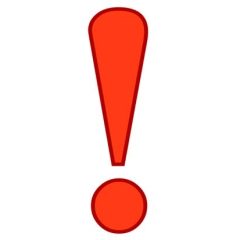Internal Business Manager Registration
a
- Navigate to the following URL into your browser: https://uic.ilab.agilent.com/account/login
- Bookmark this URL for future use.
- Once on the iLab login page, select ‘Sign in using University of Illinois at Chicago (NetID) credentials.’
- At this point you will now be prompted to provide your UIC NetID and password.
- First select the appropriate PI/Group from the first drop down. If your PI is NOT on the drop-down list, please make sure they register themselves. Until the PI is registered, we will not be able to finish your registration.
- Your first name, last name, and email address will be pre-filled. Complete any remaining fields that have not been pre-filled, such as phone number.
- Click ‘Register.’ The next page you see will be the “Greeting Page”
- The PI you selected has been sent an email informing them that they need to approve your account and give you access to funding source(s). IF YOU ARE NOT ASSIGNED A FUNDING SOURCE, YOU CANNOT REQUEST SERVICE OR SCHEDULE EQUIPMENT.
- The PI is reminded each business day, but you have the opportunity to send an additional reminder.
- You will also receive a Welcome email with brief getting started instructions.
- Once your account has been approved you will receive an email to notify you.
Now you can login following steps 1-4 to utilize the core facilities within iLab. Once logged in you will be on the iLab homepage dashboard. Make sure to set your time zone!
Managing Multiple Labs
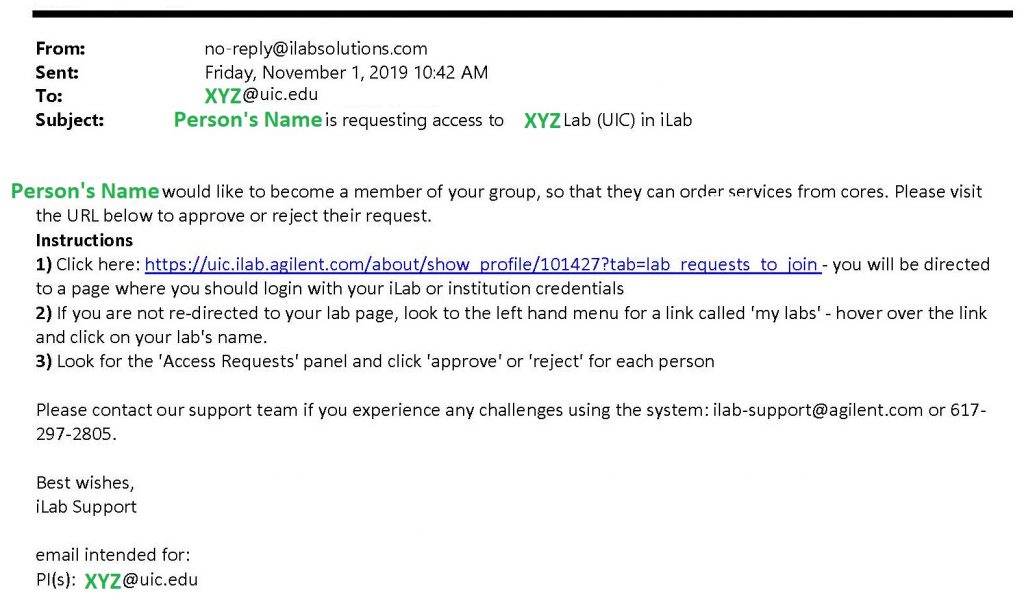
Image: Email received by the PI
If you are a manager for multiple labs you would complete your registration indicating one PI. Once your account has been created, you would:
- Log in to iLab
- Go to upper left corner menu
- Select “My Groups”
- Select “Request Group Access”
- Search “University of Illinois at Chicago”
- Search the PI
- Select the PI and send the request
Once you have selected the PI and sent the request, they will receive an email displayed below and will be able to add you to their lab. They also need to give you “manager” role. To learn more about role management please click here.